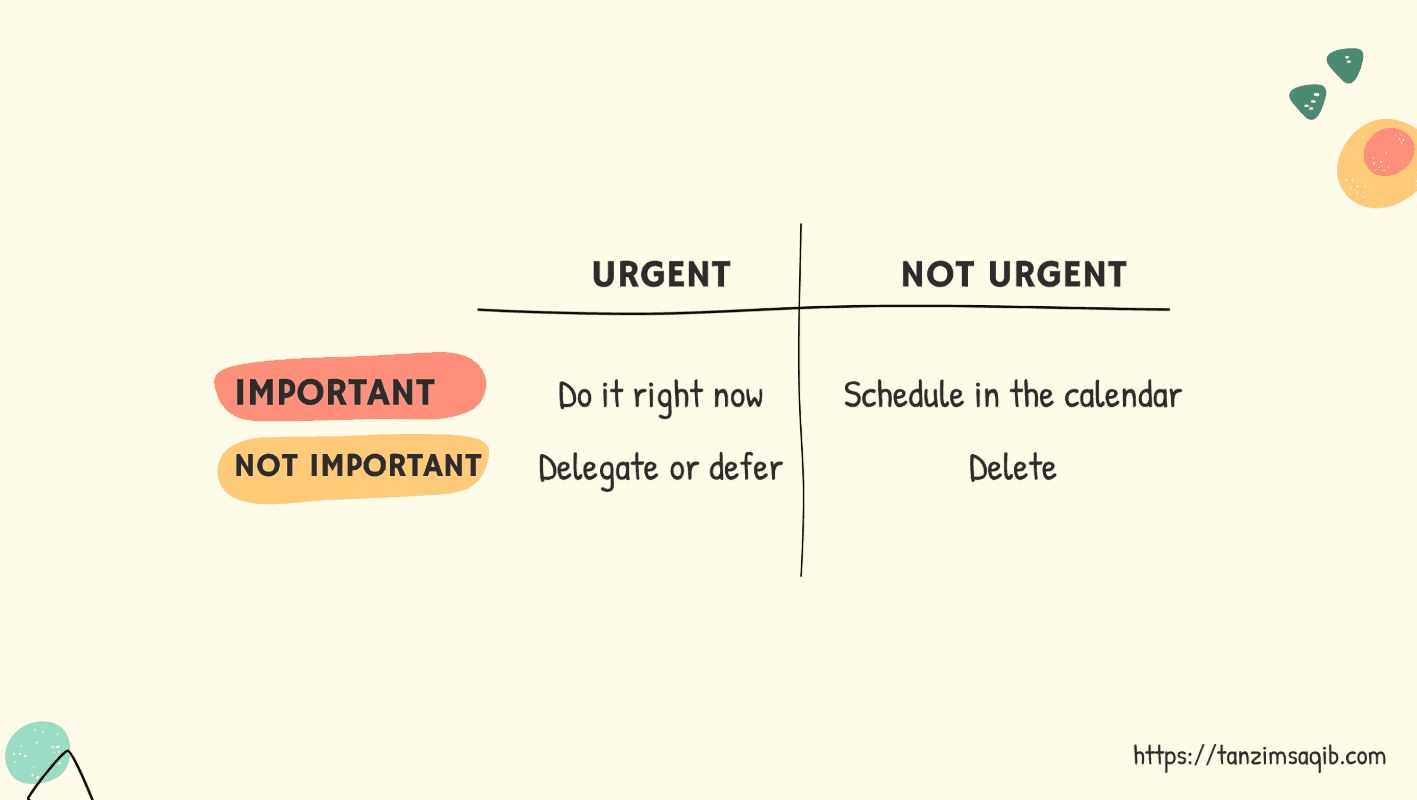How to delete Snapchat
The social media world changes fast and can be fickle and faddy. While last month you might have been happy sending Snaps, making Stories, being someone’s Super BFF, and keeping Snapstreaks going, this month the multimedia messaging service might seem a little passe.
Simply deleting the Snapchat app from your smartphone will not close your account. If you’re looking to disable, delete, and deactivate your Snapchat, we’re here with the how.
(Editor’s note: If you want to delete your Snapchat because you’re being cyberbullied, you can find out where to get advice and support online via The Cybersmile Foundation.)
The trick to deactivating Snapchat
Unlike other social media platforms, Snapchat does not allow you to temporarily disable your account. The only way you can deactivate your Snapchat account is to go through the deletion process, which gives you 30 days to reactivate your Snapchat account.
If this is a route you want to go down to see if you can live without the social service, then follow our how-to-delete-Snapchat advice below. You could then set a reminder a few days before the 30-day deadline in order to make your final decision as to whether you want to de- or reactivate your account.
Before you decide to delete Snapchat…
Before you delete your Snapchat account you may wish to download your Snapchat data. This is perfectly within your rights and relatively simple to do. In fact, you can choose to do this anytime, not just because you’re on course to delete your account.
Do be aware, for security reasons, you’ll need to have a verified email address to download your data.
You can’t download your Snapchat data via the app, you need to do it via the Snapchat website at accounts.snapchat.com.
Log in. If you don’t log in on the website often, you may get a “Suspicious Login” page appear.
This page will then ask you to prove it’s you by entering a code the site will send you via text message or your registered email address. Follow the process, then on the account homepage you’ll see, click on “My Data.”

The next screen explains what kind of data Snapchat has on file for you. If you scroll to the very bottom of the page you can click on “Submit Request.”

Now you should receive a copy of your Snapchat data as a ZIP file to your verified email address, usually within 24 hours. Do note you need to wait to receive this before you delete your account, otherwise, the ZIP file will not be sent through.
Permanently deactivating and deleting your Snapchat account
As we’ve already explained, the Snapchat deletion process gives you a 30-day cooling-off period which means you can change your mind within that timeframe. To kickstart this process, go to the Snapchat account management screen at accounts.snapchat.com.
From here, look down the page to see the “Delete My Account” option.

Click this, you’ll then see a “Delete Account” page that gives you an insight into the process.

If you’re happy to go ahead, then enter your username and password and hit up that big, yellow “Continue” button.

And that’s it! Your Snapchat account no longer exists to the wider world. Your Snapchat account has now been officially deactivated, which means friends won’t be able to contact you on Snapchat. After 30 days, your account will be permanently deleted.
If you have verified your email address with Snapchat, you will get a confirmation email when that finally happens.
Exercising the right to change your mind and reactivate your Snapchat account
If you do change your mind within the 30-day deactivation period, you can reactivate your Snapchat account. To do this, simply login to Snapchat using your username (not email) and password.
This can sometimes take 24 hours before a deactivated account can be reactivated, if you attempt this within the 24-period, you may see a “Cannot find the user” error message. Wait, then try again.
Can I reactivate my Snapchat account after 30 days?
Nope.