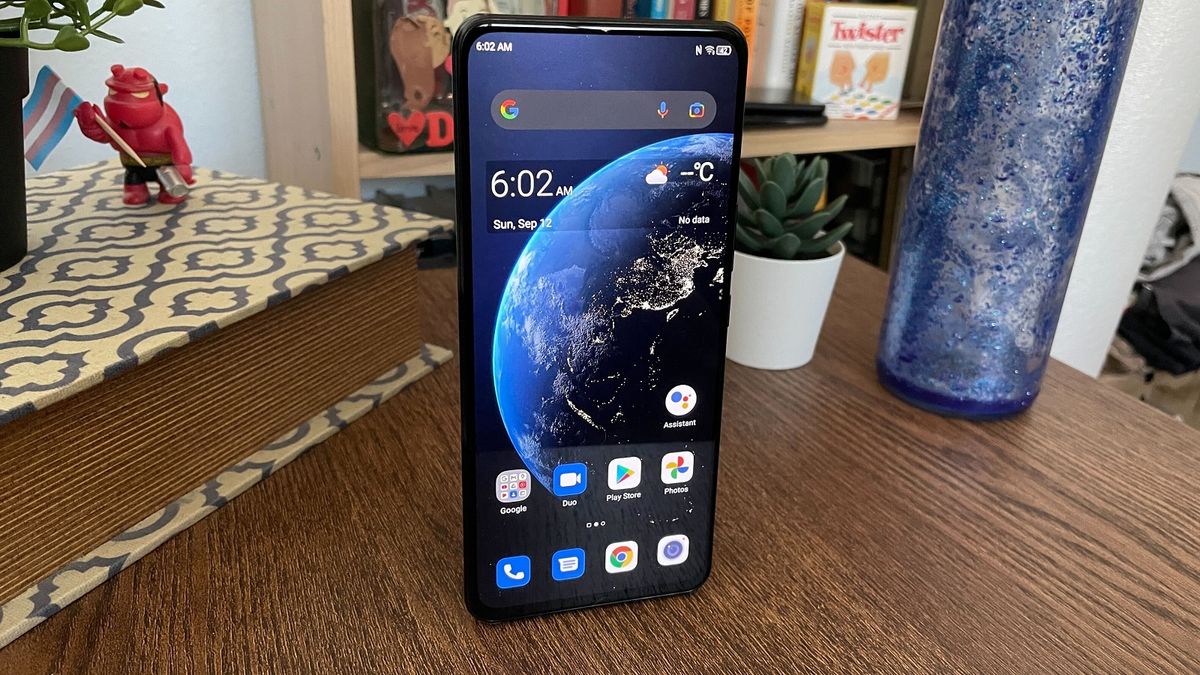How to do a reverse image search from your phone
Depending on which mobile browser you use, it might not be immediately obvious how to do a reverse image search from your mobile device. The most simple solution we’ve come up with is to download and use Google’s free Chrome browser for iOS or Android. This particular browser has a quick and easy built-in method for carrying out reverse image searches.
We’re taking a look at how you can do this in this simple explainer.
Reverse image searching 101
Google’s “Search by Image” functionality is a useful feature that carries out a reverse image search, allowing you to look for related images by uploading an image or an image URL. This is done by using advanced algorithms to analyze the image you’ve submitted and find others that look like it.
On a desktop, computer reverse image search is simple. Just go to images.google.com and click on the little camera icon in the search bar.
Credit: Screengrab: google
Now you can either paste in the URL for an image you’ve seen online, upload an image from your hard drive, or drag an image into the search box.
Reverse image searching on a mobile device
If you want to carry out reverse image searches on your iOS or Android phone or tablet, you need to download Google’s Chrome browser for iOS or Android.

Credit: screengrab: google
The browser is available for free from Apple’s App Store and Google Play.
Now, when you’re on your phone using the Chrome browser app and you find an image you’d like to look up, you simply need to press and hold on the image.

Credit: screengrab: google
In the menu that will appear on your screen after you’ve done the long press, simply tap “Search Google for This Image” and Google will carry out its clever “Search by Image” functionality.